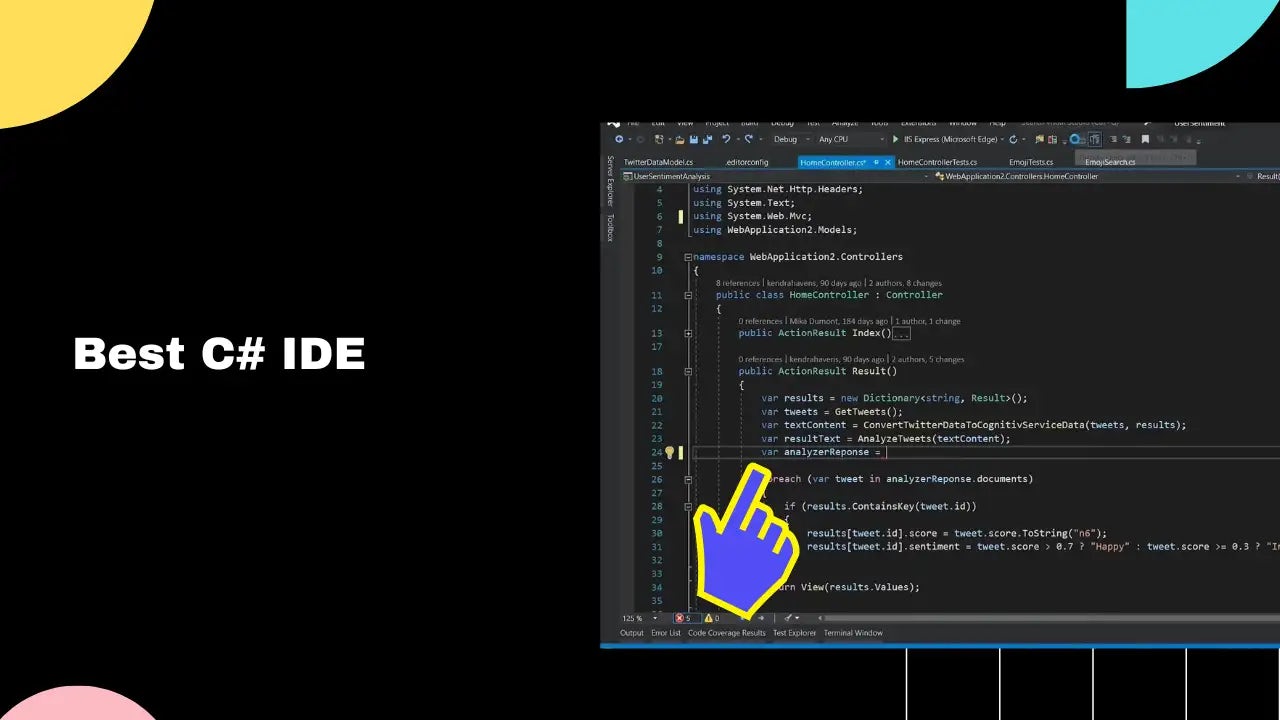4 Best C# IDEs in 2023
Here's my pick of the best C# IDEs:
1.Microsoft Visual Studio
Best C# IDE
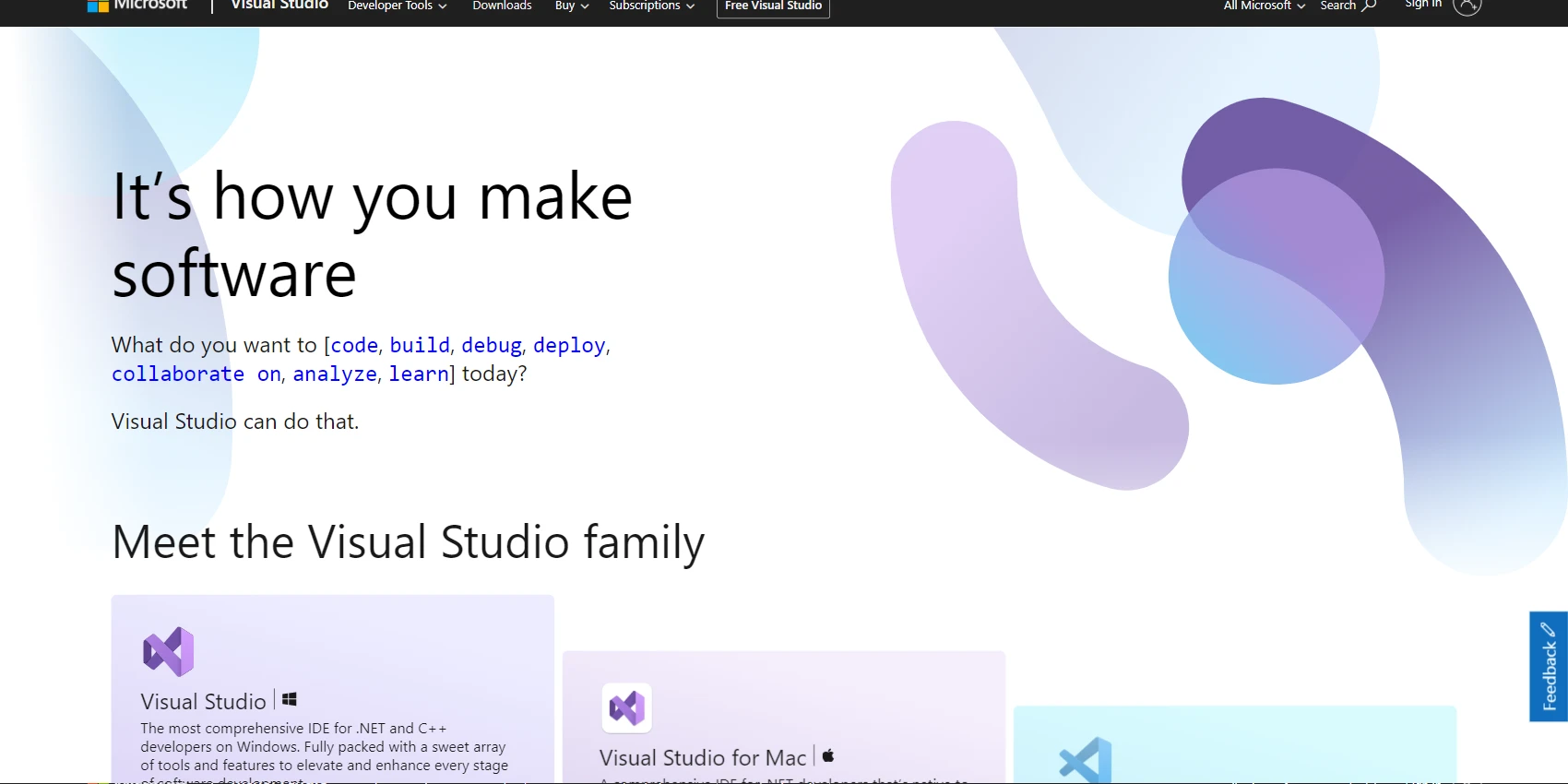

Visual Studio is a powerful, full-featured Integrated Development Environment (IDE) for [C#/.NET](/c-sharp) created by Microsoft.
It includes a comprehensive suite of tools to help you write and debug code, with support for multiple languages and platforms.
Visual Studio is a beast
You can use Visual Studio to develop console applications, desktop GUI applications, web sites, web applications, and web services.
It also has integrated debugging features and built-in source control management capabilities.
The IDE also provides an extensive set of libraries to help speed up development time.
From refactoring existing code to adding new features quickly, Visual Studio gives you the tools you need to create high-quality C#/.NET applications faster.
Multi-langauge support
Visual Studio supports .NET and C++ on Windows, .NET on macOS, and JavaScript, TypeScript, Node.js, C++, C#, Java, Python, PHP and Go on Linux. Visual Studio also includes source control features for code collaboration between multiple developers.
Microsoft Visual Studio Rating: 4.8 out of 5
Key Features of Microsoft Visual Studio
- The most comprehensive IDE for .NET and C++ developers on Windows. Fully packed with a sweet array of tools and features to elevate and enhance every stage of software development.
- IntelliSense: Intelligent code completion and suggestion for variables, functions, and more.
- Code navigation: VS makes it easy to navigate through large codebases with features like Go to Definition, Peek Definition, and Find All References.
- Customization: VS allows you to customize almost every aspect of the editor, including the color scheme, keybindings, and extensions.
What I Like/Dislike About Microsoft Visual Studio
Pros:
- Robust:
Cons:
- Consumes a lot of hardware resources
- Debugging is sometimes slow
- Installation process is a bit complex because choosing the correct version and options that you want is a little more complicated.
- Visual Studio is a heavy software and in a large codebase it may work slowly, load slowly, and generally not respond properly.
- The package size is quite big and takes up quite a significant amount of space in your machine's memory.
Microsoft Visual Studio Pricing
- Individual: $0
- Standard : $45 per Month
- Enterprise: $250 per Month
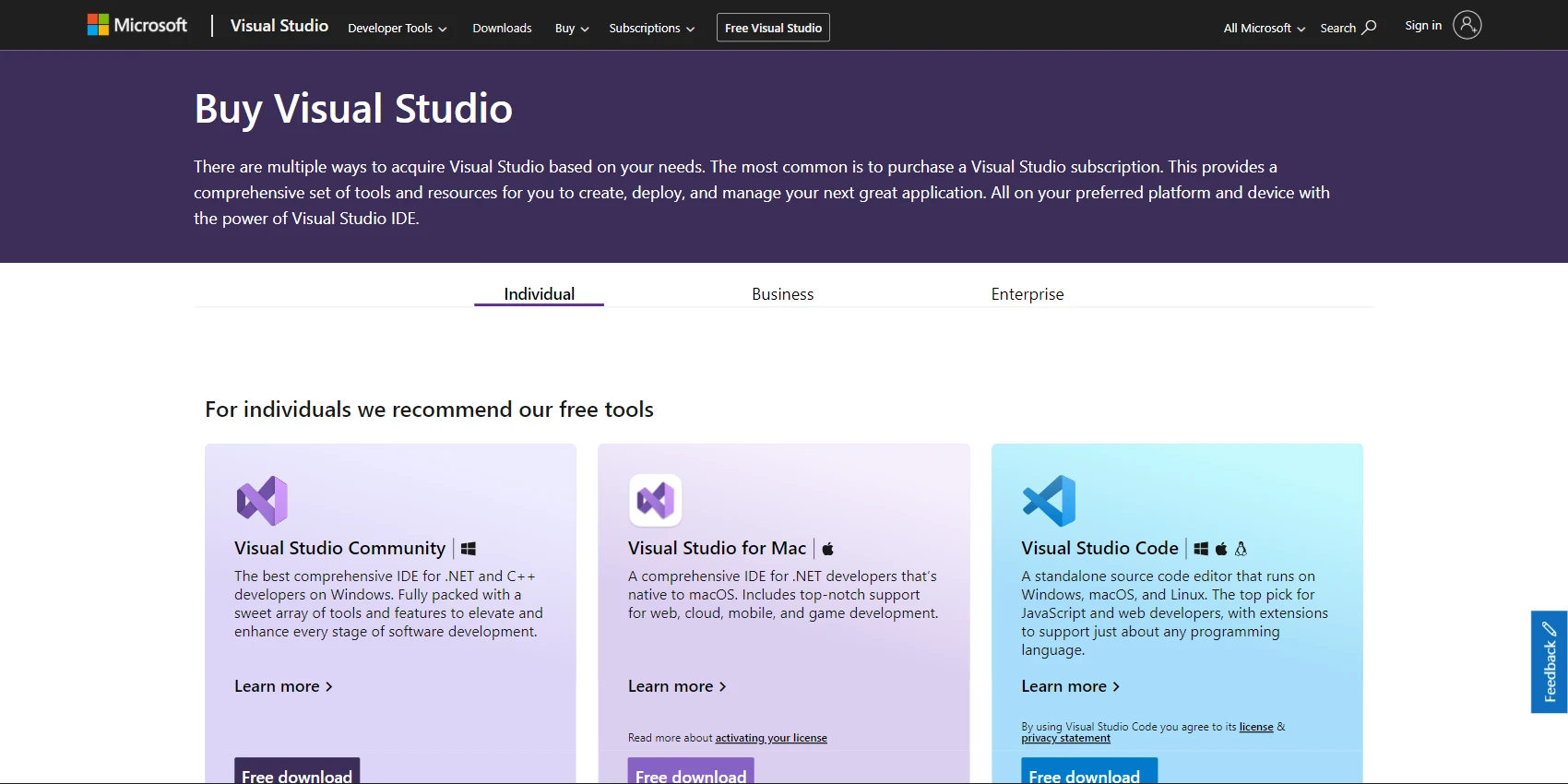
2.Rider
Best C# IDE for Mac
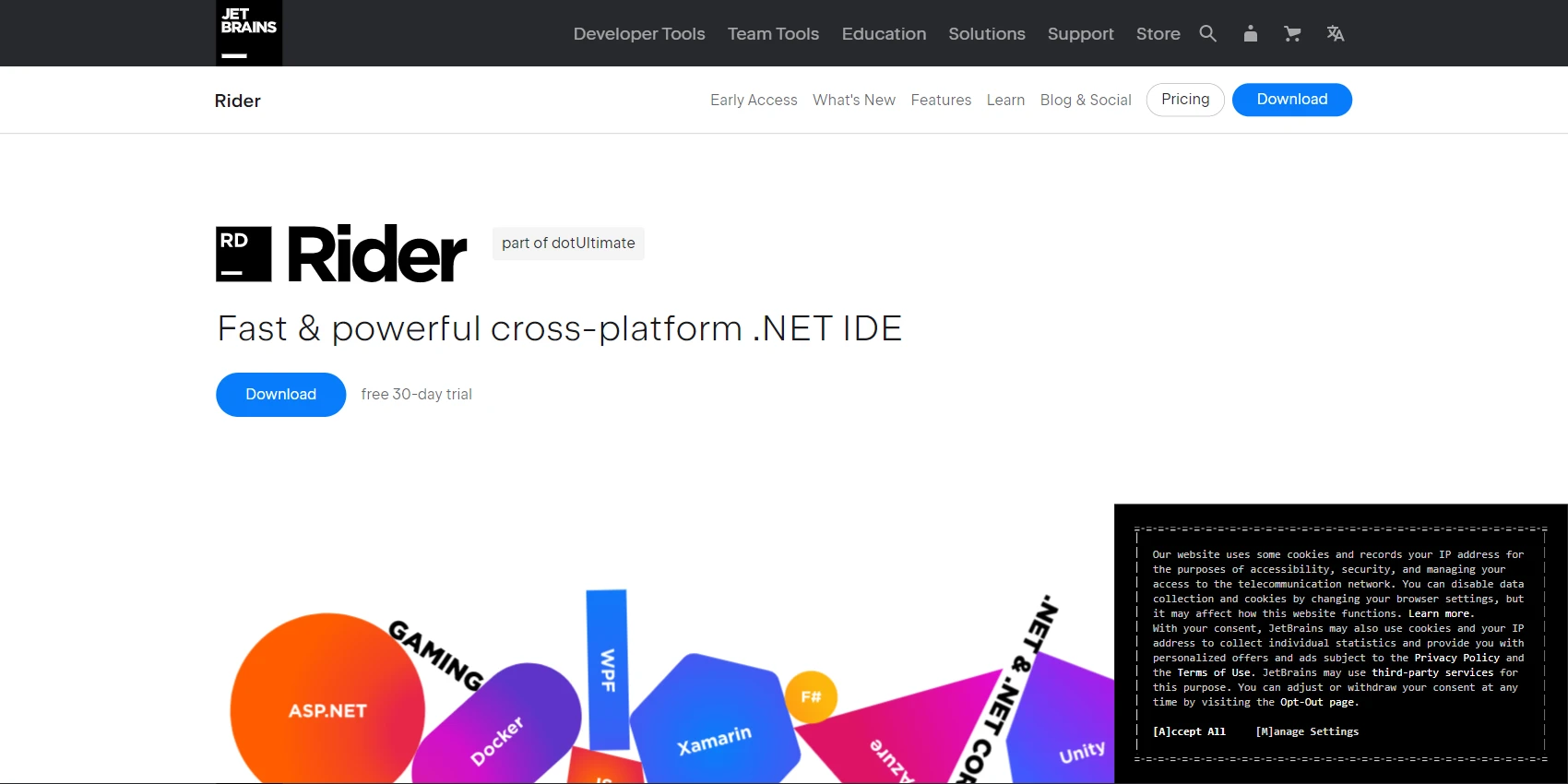

Rider is a cross-platform IDE for .NET, based on the IntelliJ platform and ReSharper.
Rider is the best IDE for .NET development on a Mac.
It provides a comprehensive set of tools for creating applications with .NET, .NET Core, .NET Framework, ASP.NET, Xamarin, and Unity on Windows, Mac, and Linux systems.
All-in one solution
The tool's rich editor includes code completion and templates, auto-insertion of matching braces and import directives as well as quick info tooltips and gutter icons for inheritance navigation.
For resolving issues it provides solution-wide error analysis while its refactoring options cover 60+ features allowing users to rename or extract methods/interfaces/classes or use alternative syntax among other things.
Its unit test runner helps run & debug tests based on NUnit/xUnit.net/MSTest while its debugger works with .NET Framework/Mono/Core applications that lets you step through code easily.
Full Stack Development Support
Database & SQL connections are also supported along with navigation & search functions that help find any file quickly; front-end technologies such as JavaScript/TypeScript/HTML/CSS/Sass are integrated into the program too plus there are a plethora of plugins available for it like those for VCSs & Unity support (and many more).
macOS support
Rider’s performance on Mac devices is exceptional, offering rapid processing speeds and an intuitive debugging experience. It also comes pre-loaded with the benefits of ReSharper to further enhance productivit.
Platforms: Windows, macOS and Linux
Rider Rating: 4.7 out of 5
Key Features of Rider
- Rider provides 2200+ live code inspections, hundreds of context actions and refactorings brought by ReSharper, and combines them with the IntelliJ platform's solid IDE features.
- Rider supports a wide array of plugins developed for ReSharper and IntelliJ Platform. In addition to the bundled plugins (such as those for VCS, F#, and Unity support), plugins that support Markdown, .gitignore files, and Python scripts are available.
- It provides rich editing support and code insight for languages used in .NET development, from C#, VB.NET, and F# to ASP.NET Razor syntax, JavaScript, TypeScript, XAML, XML, HTML, CSS, SCSS, JSON, and SQL.
What I Like/Dislike About Rider
Pros:
- In-built package manager tools: The in-built package manager tools make it easy to manage packages and dependencies.
- Plugins marketplace: The plugins marketplace provides a place to discover and install plugins.
- Cloud deployment automation with Azure, AWS, etc.: The cloud deployment automation with Azure, AWS, etc. makes it easy to deploy applications to the cloud.
- Refactorings: Tons of refactorings are available to help developers improve their code.
- Hints: Lots of hints are available to help developers understand their code and find problems.
- Builtin memory and CPU profiling: The builtin memory and CPU profiling helps developers optimize their code.
- UI: The user interface is clear and easy to navigate, and it integrates a lot of frameworks and everyday tools that make your life as a programmer easier.
- Inexpensive
- Unity integrations.
- DB Integration: Database integration which is incredibly easy to use.
- Cross-platform availability: Windows, Mac, Linux.
Cons:
- No free option to compete with VS Community: You have to pay for Rider, even if you're just a casual developer
- Heavier than other IDEs in terms of RAM and CPU consumption.
- Lacks a Debug window for tracking Task<T> objects
- Rider doesn't work well with some older technologies, like WinForms
- Additional Dependencies: You have to install additional dependencies to use some features
- Learning Curve: There is a bit of a learning curve if you are coming from Visual Studio
- Build and Debug on Mac can produce different results as on Windows
- Project have a lot of opened bug reports.
Rider Pricing
- Rider: $149
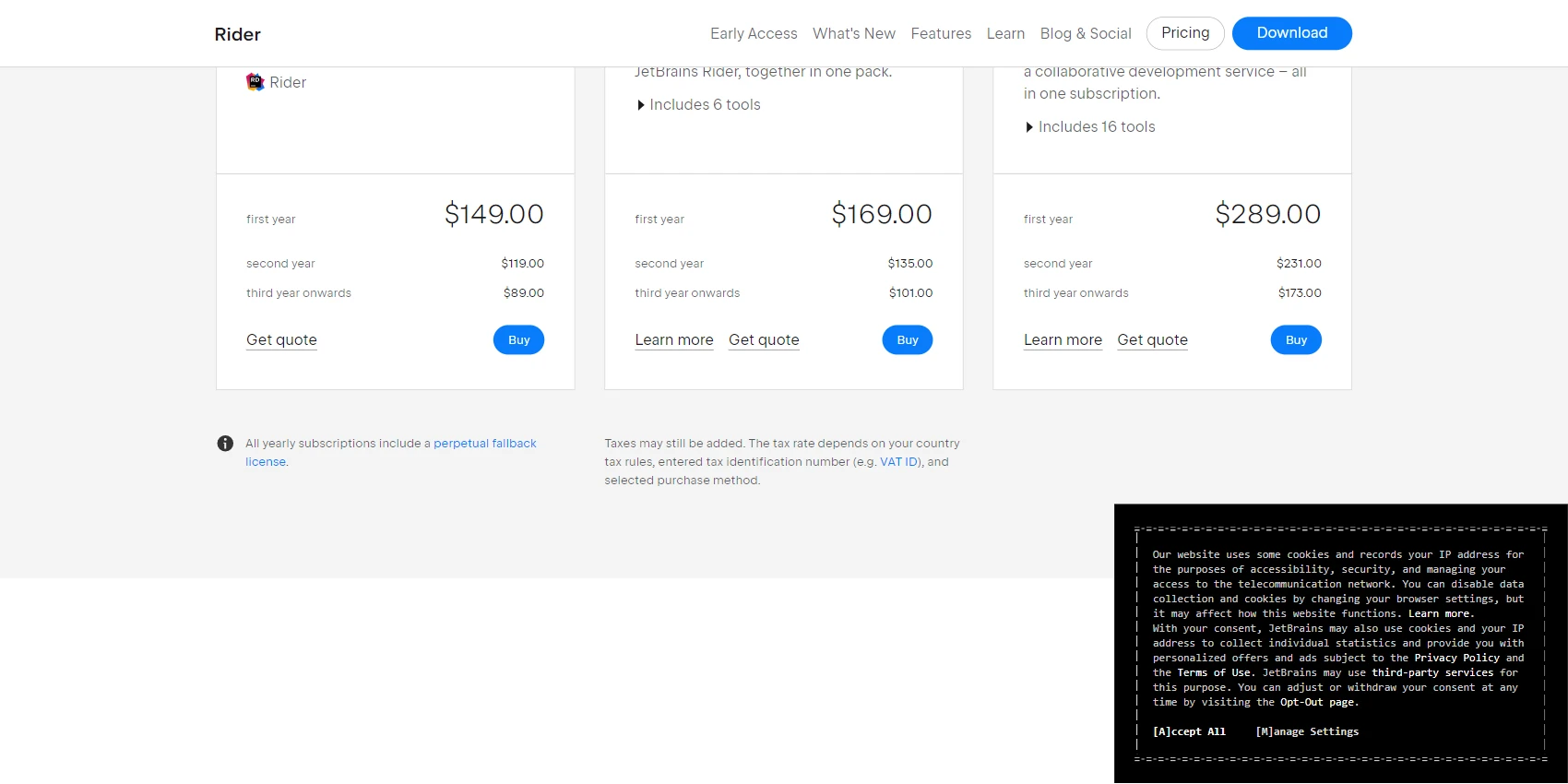
3.LINQPad
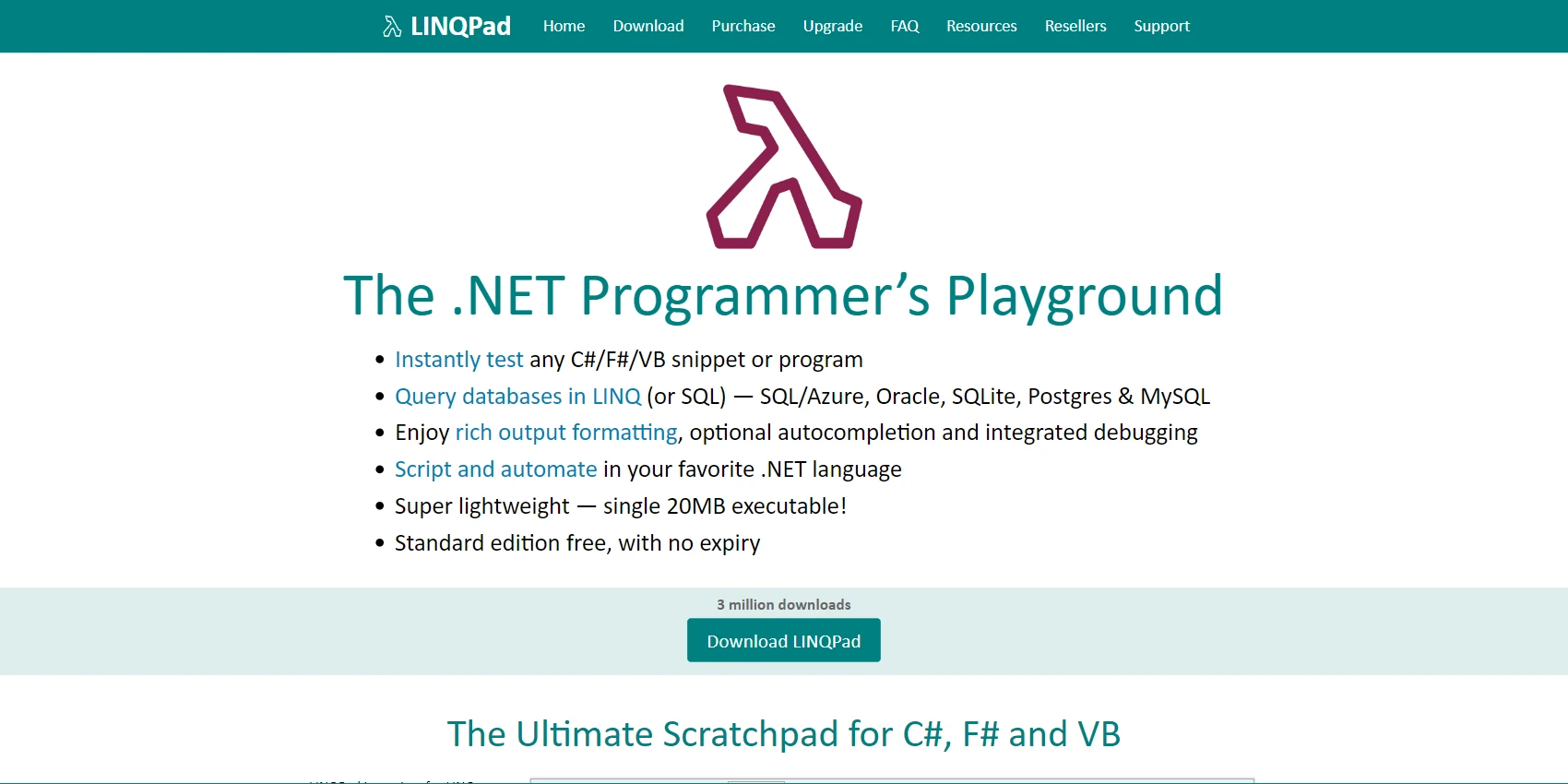
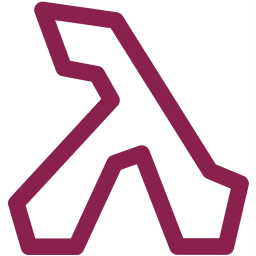
Even though LINQPad is not a full-blown IDE, I love using it for quickly testing and debugging any .NET language snippets or programs.
It's incredibly versatile and convenient, making it incredibly easy to query databases in LINQ (or SQL) such as SQL/CE/Azure, Oracle, SQLite and MySQL.
LINQPad also has a great scripting and automation feature, allowing you to execute your desired actions in your favorite .NET language.
LINQPad is lightweight — only a 20MB executable.
LINQPad Dump method
Finally, there's the legendary Dump method which intelligently walks object graphs for optimal output while turning lazy objects into hyperlinks and asynchronous values into placeholders that materialize later.
LINQPad Rating: 4.5 out of 5
Key Features of LINQPad
- Query databases in LINQ, as well as script and automate in your favorite .NET language.
- Database Support: LINQPad supports SQL Server, SQL Azure, Oracle, SQLite, PostgreSQL, and MySQL.
- Entity Framework Core Support: LINQPad can connect to Entity Framework Core contexts that you create in Visual Studio.
- Lazy Object Loading: Expand lazy-loaded associations just by clicking hyperlinks.
- Rich Output Formatting: LINQPad includes rich output formatting, optional debugger and autocompletion.
- Script and automate in your favorite .NET language
- Standard edition free, with no expiry
What I Like/Dislike About LINQPad
Pros:
- Fast Prototyping: Quickly and easily create small programs in C# or VB.net without the added bulk of utilizing Visual Studio as full IDE.
- Decent Intellisense feature.
- Connects to Major Databases: Can be connected to most major databases (and there are even some third party plugins to utilize other data sources, like SOAP services for example)
- Easy to Use: Interface is similar to other software that is used for .NET development. This makes it easy to figure out and find what I'm looking for when I'm developing.
- Super lightweight — single 20MB executable
- Convert SQL to Linq: Quick output, auto update of assemblies, simple to use, powerful, c#7 support, command line automation.
Cons:
- Intellisense features the only available for the premium version: The code editor is not at all intelligent, since it does not identify syntax errors immediately.
- Doesn't let you add Nuget packages for the free version.
LINQPad Pricing
- Pro: $59
- Developer: $95
- Premium: $115
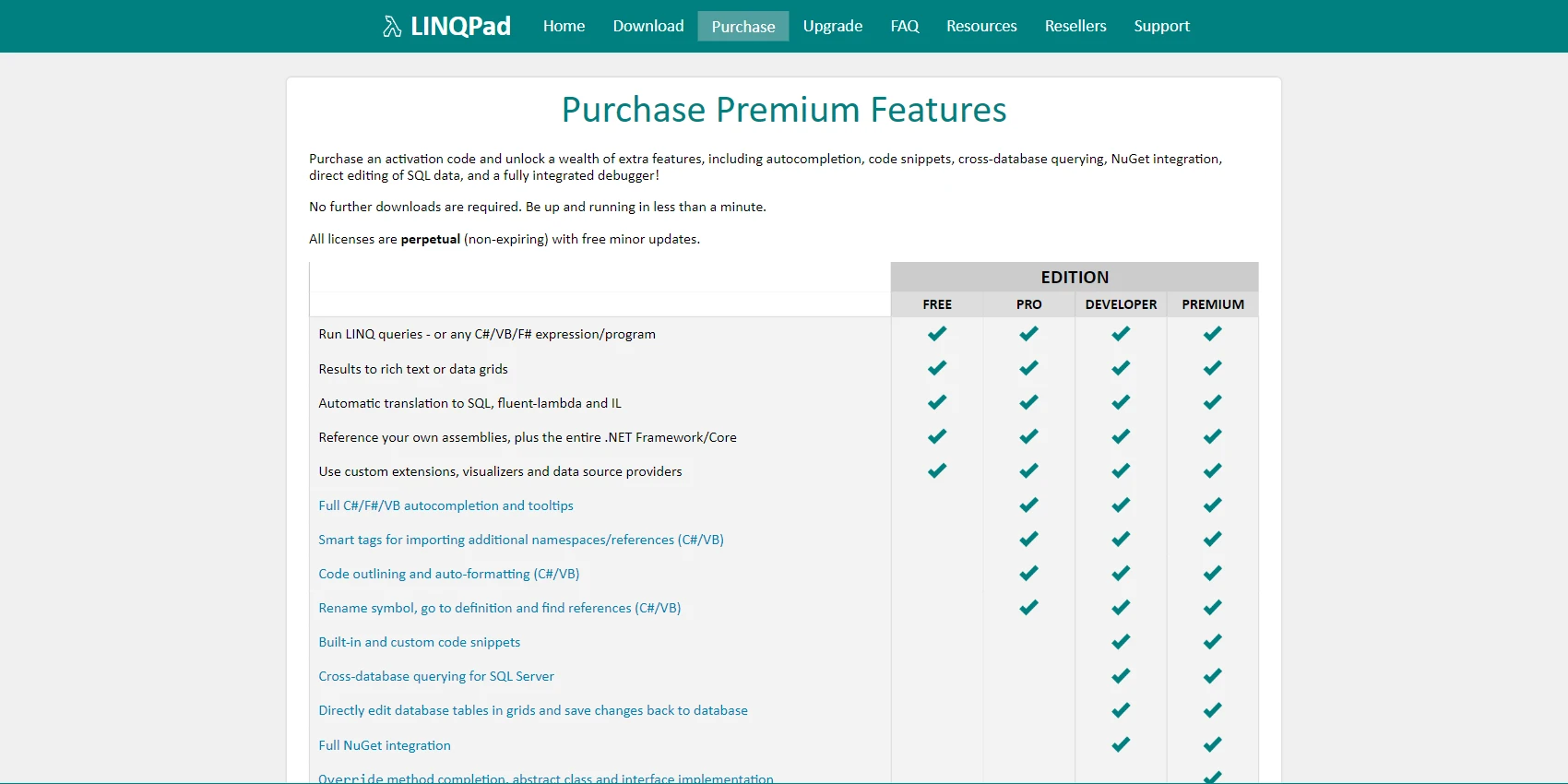
4.Visual Studio Code
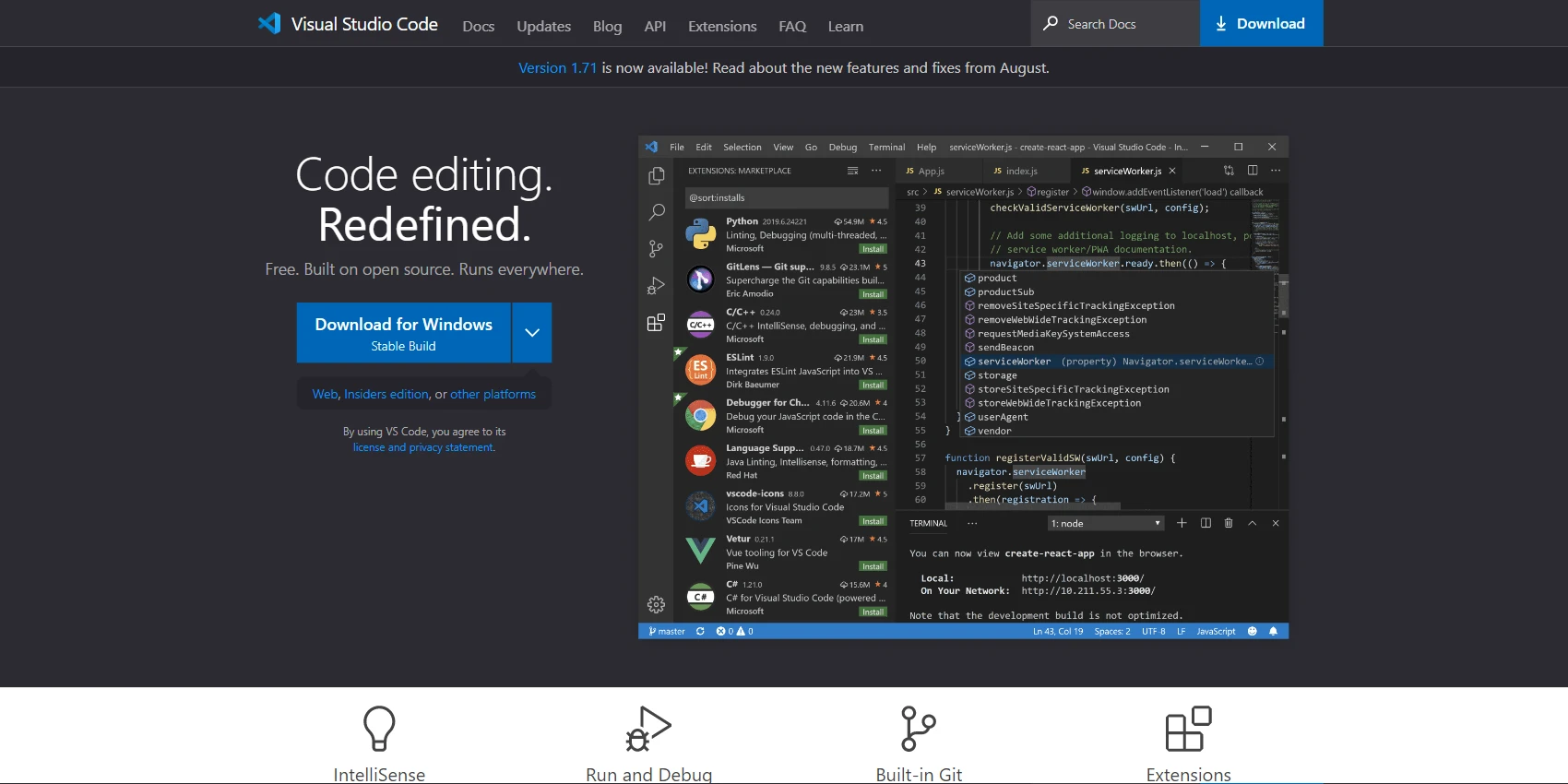
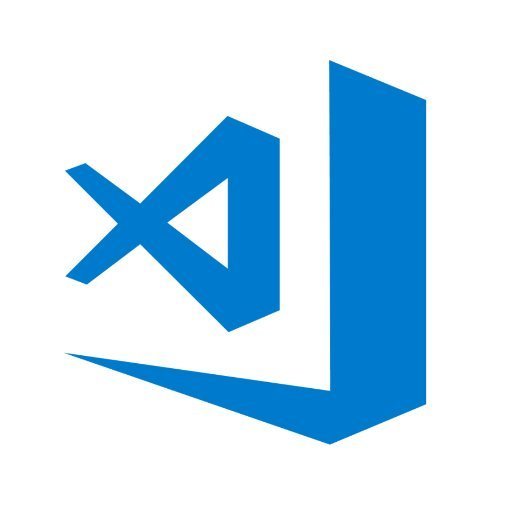
VS Code is an incredibly powerful and user-friendly code editor.
I have been using Visual Studio Code for the past 5 years and it has been a great code editor. I love it because it lightweight compared to Visual Studio. Also, it supports all programming languages so I can quickly switch between back-end and front-end development.
VS Code doesn't support C# out of the box, but you can easily add it by installing OmniSharp extension.
VS Code Customizations
You can completely customize VS Code thanks to the extensive plugin system that lets you add new languages, themes, debuggers and connect to additional services.
VS Code supports GitHub Repos as well as local files for quick edits online and offline.
Key Features of Visual Studio Code
- Edit, build, and debug with ease: With support for hundreds of languages, VS Code helps you be instantly productive with syntax highlighting, bracket-matching, auto-indentation, box-selection, snippets, and more. Intuitive keyboard shortcuts, easy customization and community-contributed keyboard shortcut mappings let you navigate your code with ease.
- Visual Studio Code includes built-in support for IntelliSense code completion, rich semantic code understanding and navigation, and code refactoring.
- Build, manage, and deploy cloud scale apps to Azure with ease
What I Like/Dislike About Visual Studio Code
Pros:
- VS code is very user-friendly with a great interface.
- Extensions make development easier and faster.
- VS Code integrates well with Git repositories.
- VS Code is lightweight and doesn't take up much memory.
Cons:
- VS Code doesn't support C# out of the box.
- Extensions provided in the marketplace are not always tested.
- The IDE is mainly useful for web development.
Visual Studio Code Pricing
- VS Code: Free
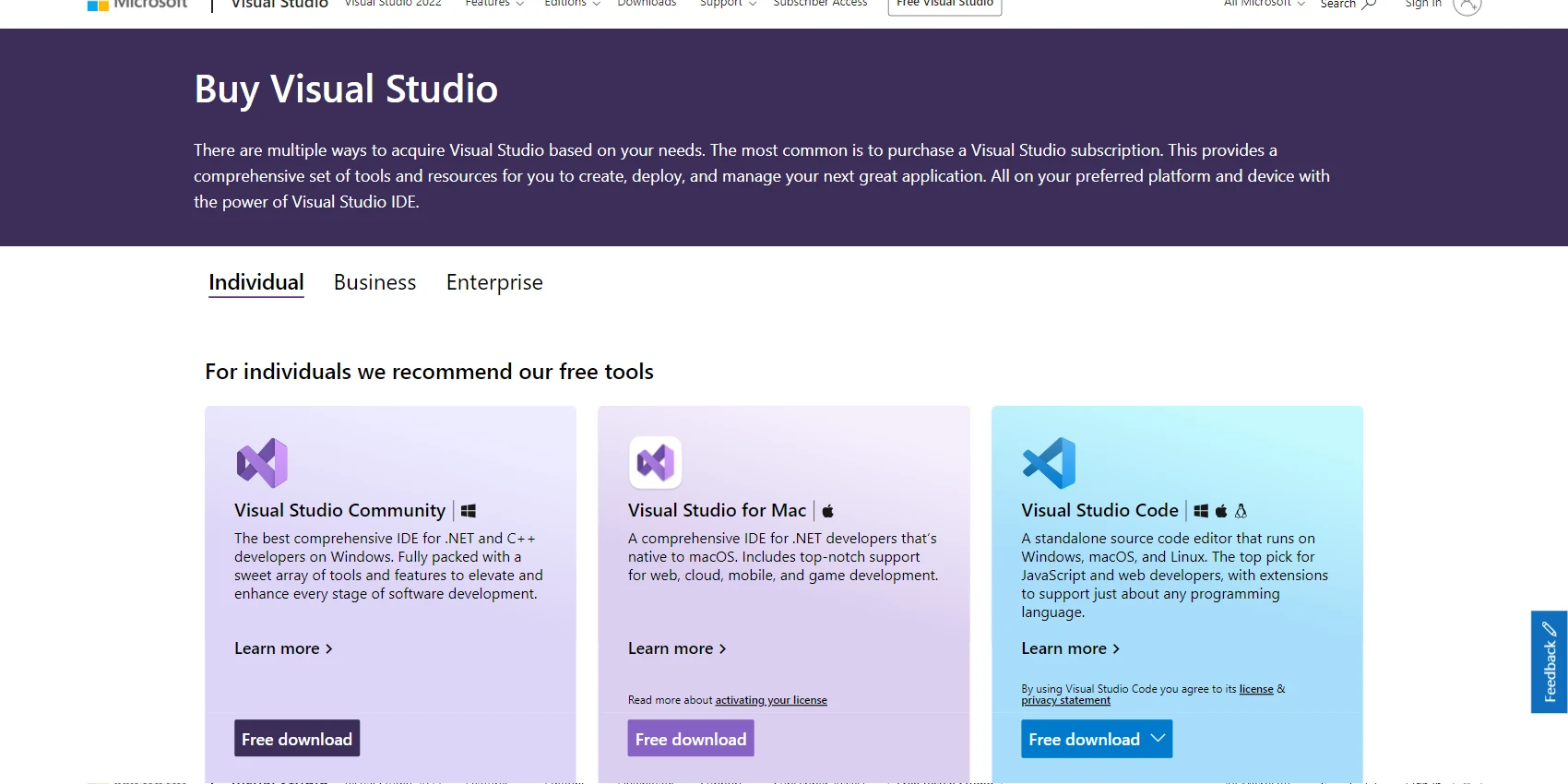
Josip Miskovic is a software developer at Americaneagle.com. Josip has 10+ years in experience in developing web applications, mobile apps, and games.
Read more posts →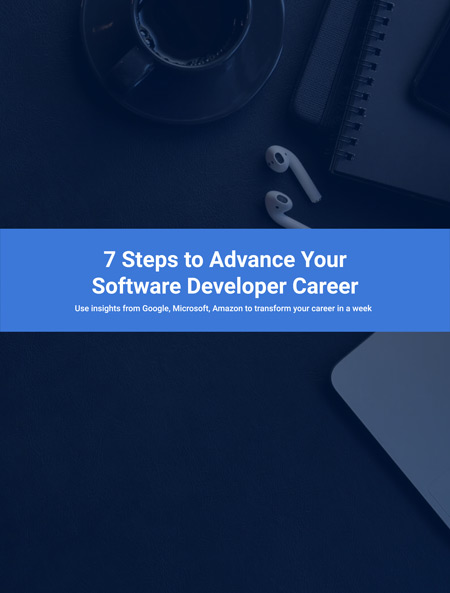
I've used these principles to increase my earnings by 63% in two years. So can you.
Dive into my 7 actionable steps to elevate your career.